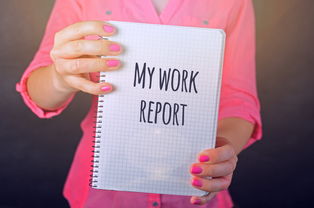
Introduction
Google's Accelerated Mobile Pages (AMP) is a powerful open-source initiative designed to make web pages load faster on mobile devices, improving the overall user experience. However, to fully understand user interactions, behavior, and performance, it's essential to implement comprehensive tracking and analysis tools. This is where Google Tag Manager (GTM) comes into play. In this guide, we will walk you through the process of using Google Tag Manager on AMP to track and analyze your website's performance effectively.
Understanding AMP and GTM
Before diving into the implementation process, let's quickly understand what AMP and GTM are and why they are important.
1、Accelerated Mobile Pages (AMP): AMP is an open-source framework developed by Google that aims to create a seamless user experience on mobile devices by making web pages load faster. It does this by simplifying the code, reducing the number of HTTP requests, and prioritizing the loading of above-the-fold content.
2、Google Tag Manager (GTM): GTM is a tool that allows you to manage and deploy various marketing tags (e.g., tracking codes, conversion pixels, and other third-party scripts) on your website without modifying the code. It offers a user-friendly interface to create, manage, and publish these tags across multiple platforms and websites.
The combination of AMP and GTM can provide a fast-loading website with robust tracking and analysis capabilities, allowing you to make data-driven decisions and improve your online presence.
Steps to Implement GTM on AMP
Now that we have a basic understanding of AMP and GTM, let's go through the steps to implement GTM on your AMP website.
1、Create a GTM Account: If you don't already have a GTM account, create one by visiting the Google Tag Manager website and following the signup process.
2、Create a New Container: Once you have logged in, create a new container for your AMP website. Choose the appropriate platform (web or mobile) and provide your website URL.
3、Set Up AMP Tags: Within your GTM container, create new tags for the AMP-specific elements you want to track. This may include custom events, page views, and user interactions. For example, you can create a tag to track when users scroll down to a specific section of your AMP page.
4、Configure Triggers: Triggers determine when your tags should fire. Set up triggers based on specific user actions, such as clicking a button or reaching a certain page view. You can also use built-in triggers like "All Pages" or "Page Views."
5、Use Data Layer Variables: The Data Layer is an optional feature in GTM that allows you to push data from your website to GTM. This is particularly useful for AMP pages, as it enables you to send custom event data and user information to GTM for advanced tracking and analysis.
6、Test Your Configuration: Before publishing your changes, test your GTM configuration thoroughly to ensure that all tags are firing correctly and collecting the desired data. You can use the Preview and Debug mode in GTM to see how your tags are performing on your AMP pages.
7、Publish Your Changes: Once you're confident that everything is working correctly, publish your changes to make them live on your AMP website.
8、Monitor and Analyze Data: With your GTM configuration now live, start monitoring and analyzing the data collected from your AMP website. Use this information to identify trends, user behaviors, and areas for improvement.
9、Optimize Your AMP Pages: Based on the insights gained from your data analysis, optimize your AMP pages to improve user engagement, reduce bounce rates, and increase conversions.
Conclusion
By following these steps, you can successfully implement Google Tag Manager on your Accelerated Mobile Pages, enabling you to track and analyze user interactions, behavior, and performance more effectively. This will help you make data-driven decisions, improve your website's overall performance, and enhance the user experience on your AMP pages. Remember to continuously monitor and analyze your data to stay ahead of the competition and provide the best possible experience for your users.
评论列表 (0条)